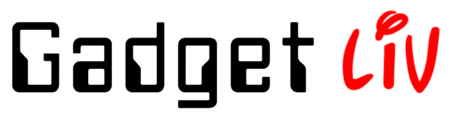Although Samsung TVs can be controlled using your phone through the SmartThings app, sometimes a physical remote is simply more convenient. The only catch is that each remote brand uses a different set of codes to pair with your Samsung TV. Instead of searching across multiple sites, we have put together all the popular universal remote codes (GE, RCA, Philips, and more) in one place, along with easy programming instructions.
Note: The codes may vary depending on your remote model. You can check the model/version number inside the battery compartment.
→ GE / Philips Universal Remote Codes:
| Remote Model | Codes |
| CL3 | 3301, 5471, 5521, 2741, 2961, 3321, 0001, 0101, 0251, 0261, 0331, 0351, 0531, 0571, 0711, 0781, 1191, 1221, 1311, 1501, 1911, 2071, 2141, 2721, 3471, 3561, 4011, 4941, 4961 |
| CL4/ CL5/ CL6 | 5791, 5801, 3301 |
→ RCA Universal Remote Codes:
| 4-Digit Codes | 0812, 0060, 0702, 0178, 1060, 2051, 1004, 1005, 1006, 1012, 1015, 1019, 1082, 1104, 1105, 1106, 1171, 1172, 1196, 1201, 1204, 3993, 0178, 0650, 0030, 0766, 0814 |
| 5-Digit Codes | 10812, 10054, 10060, 10702, 10178, 10030, 10056, 10650, 10766, 10814, 11060, 12051, 11632, 11959, 21818, 97817, 77114, 79113, 16616, 36218, 66611, 15386, 15371 |
→ Onn Universal Remote Codes:
| 4-Digit Codes | 3528, 2481, 2482, 2355, 0007, 0012, 0104, 0106, 0172, 1773, 1957, 4108, 4111 |
| 5-Digit Codes | 14830,16018,1772 |
→ Xfinity Remote Codes:
10812, 10702, 10178, 10030, 11959, 11632, 11575, 11060, 10814, 10766, 10587, 10482, 10427, 10408, 10329, 10217, 10056, 10032, 10019, 11903, 12268, 12280, 12281, 12284
→ Magnavox Universal Remote Codes:
| Remote Model | Codes |
| MC345 | 0102, 0132, 0034, 0038, 0047, 0095, 0031, 0032, 0033 |
| MC348 | 0037, 0437, 0625, 0538, 0147, 0895, 0997, 0624, 0335 |
→ Spectrum Universal Remote Codes:
12051, 13993, 10060, 11959, 10766, 11480, 10814, 10178
→ Sky Remote Codes:
| Remote Version | Codes |
| Version 4 (rev. 4) | 0646, 0584, 0615, 0672, 0065, 0245, 0037, 0100, 0318, 0476 |
| Version 6 (rev. 6) | 0646, 0584, 0615, 0672, 0065, 0245, 0037, 0100, 1935, 0510 |
| Version 8 (rev. 8) | 0646, 0840, 0584, 1523, 1340, 0615, 1227, 1277, 1295, 0730 |
| Version 9 (rev. 9) | 2079, 0646, 1486, 0840, 0584, 1523, 2122, 1658, 1340, 0615 |
| Version 10 (rev. 10) | 2079, 3159, 0646, 1486, 0840, 0584, 2837, 2688, 2122, 1658 |
How to program a universal remote for your Samsung TV
Although you can use any universal remote to pair with a Samsung Smart TV, we will use a GE Universal Remote as an example.
- Power on your Samsung TV.
- Press and hold the Setup button until the power light stays on.
- After that, press the TV button on the remote.
- Enter the code for your Samsung TV.
- Now test the remote to see if it controls your TV properly. If it doesn’t work, go back to step 2 and try the different code until it works.
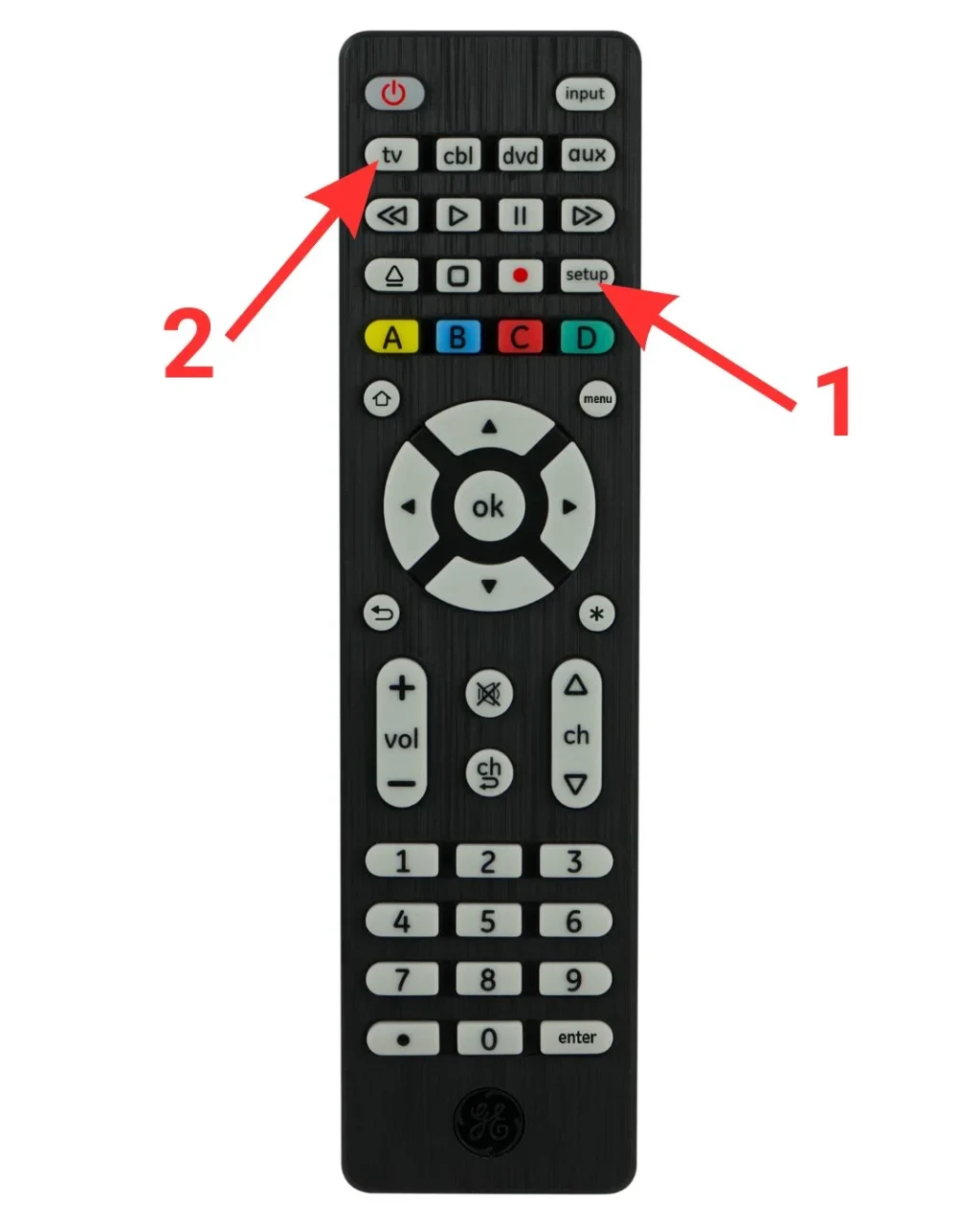
If you’re using a different universal remote brand, check the manufacturer’s official website for programming instructions.
How to program a universal remote to a Samsung TV without codes
If you don’t want the hassle of entering codes manually, or if the codes you’ve tried so far aren’t working, you can use the Auto Code Search feature instead. We’ll again use the GE remote as an example here, but you can visit your remote brand’s official website for their specific instructions. Here’s the full setup process:
- Turn on your Samsung TV.
- Next, hold the Setup button on your remote until the power light stays lit.
- Press the TV button on your remote.
- Point the remote at the device and press the Power button repeatedly until it shuts off.
- Once turned off, turn your Samsung TV back on manually (not from the remote).
- Now, press the Volume Up button on the remote until the device turns off again.
- Finally, to save the code, press the TV button.
We hope this guide helped you set up your universal remote with your Samsung TV. If you run into any issues with code or programming, feel free to drop your questions in the comments — we’ll be happy to help.