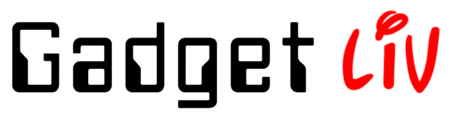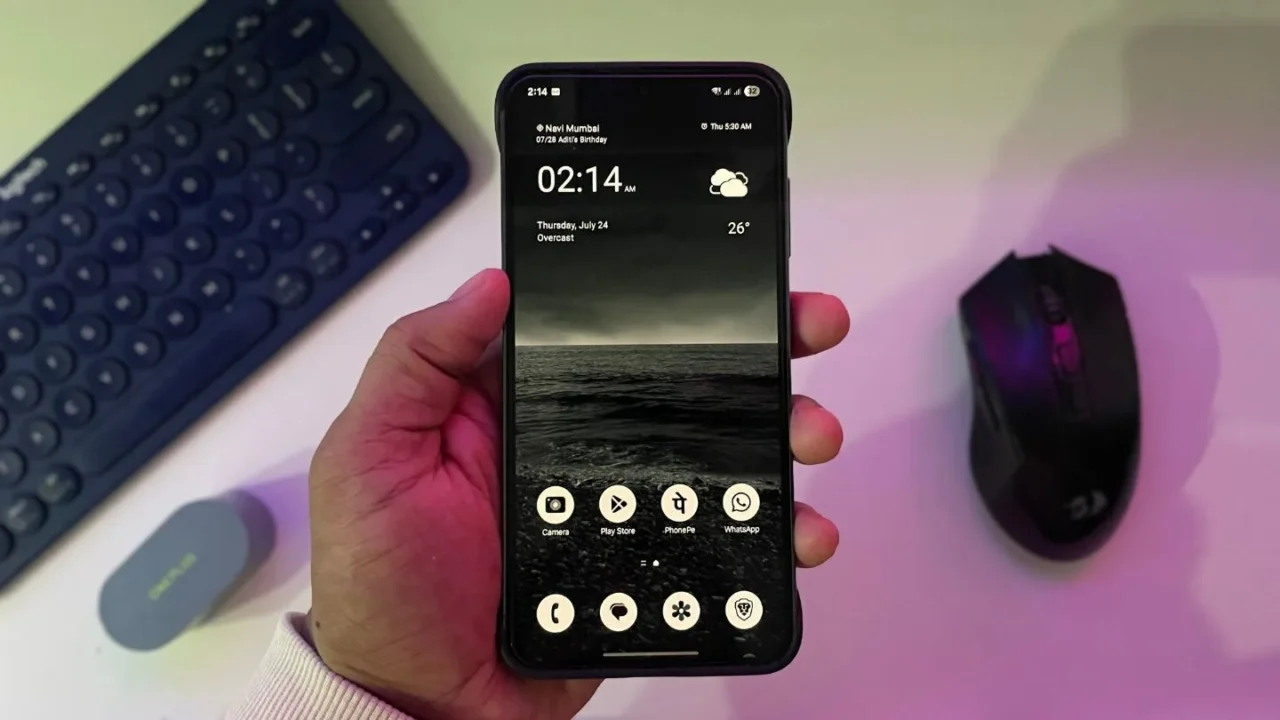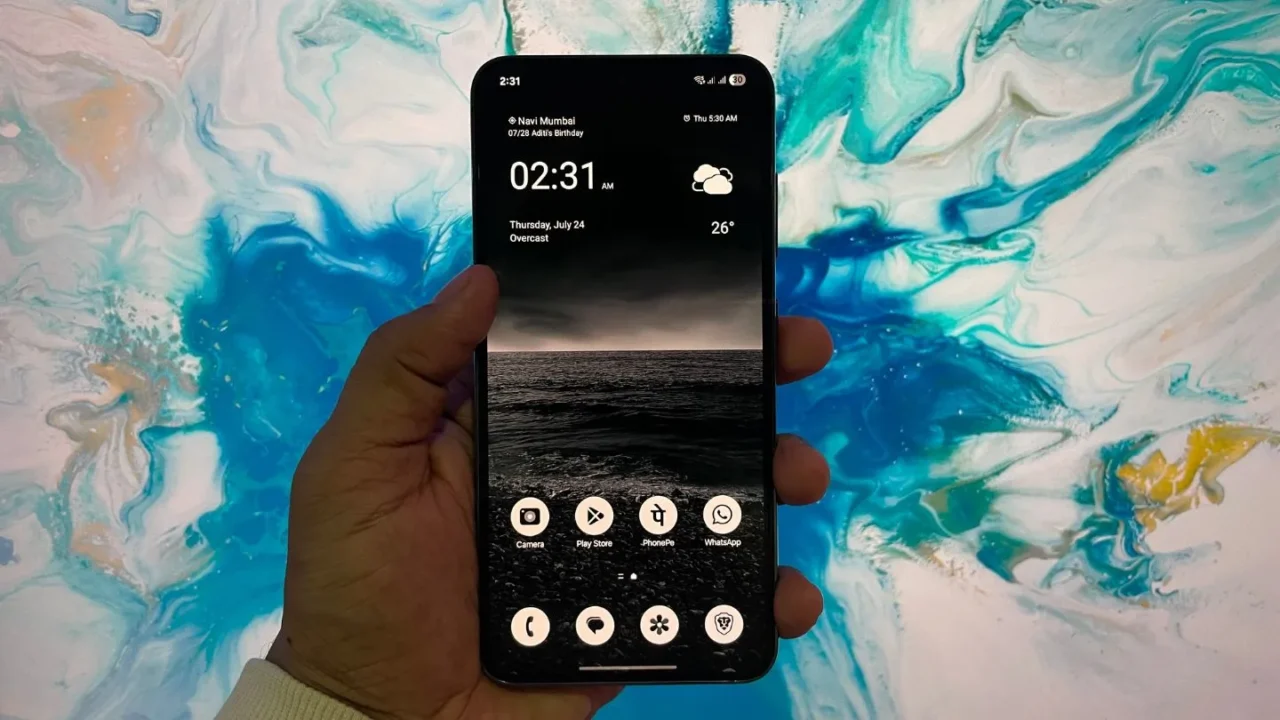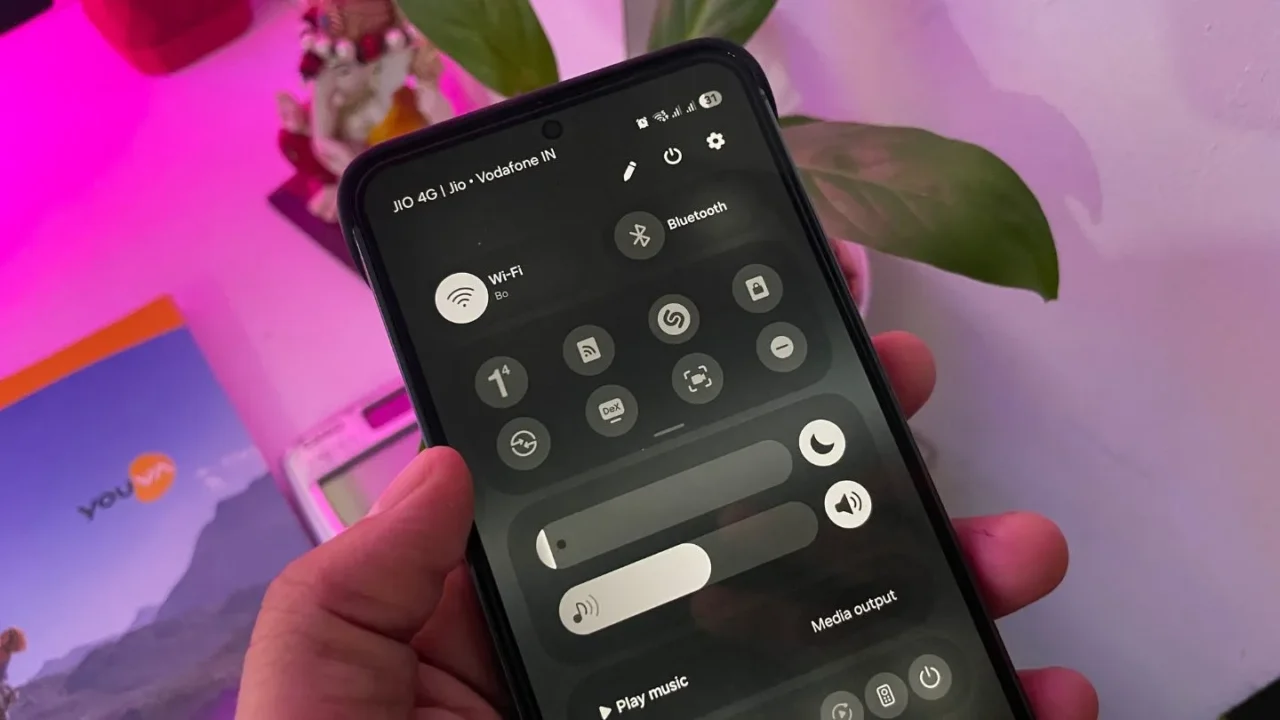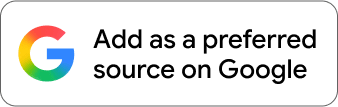After using the default One UI home screen on my Samsung Galaxy for years, I kind of got bored of it and wanted something that just felt different. All those minimal launchers or overstuffed ones were out of the question, since in the past I’ve tried the majority of them and never really got the hang of any for more than 2 weeks.
I even tried giving my Galaxy phone a liquid glass effect — one of the key design highlights of iOS 26 — but it just didn’t blend well with One UI’s overall look.
I continued my hunt for a new home screen setup, and out of the blue, I ran into a screenshot of Nothing OS with its black-and-white monochrome icons. At first, it didn’t feel like anything special — just another design language trying to be different.
But for some reason, it stuck with me. So I decided to give it a shot and built a Nothing OS-inspired theme on my Galaxy phone, customizing every detail to match that vibe.
The end result? I’m freaking loving it.
With dark wallpaper, white color palette, monochrome icons, and dark mode — everything just looked clean, focused, and distraction-free. The aesthetic and new freshness it brought to my home screen was pleasant to my eyes.
As you saw in the above pictures, from wallpaper to icons to system UI, everything is monochrome. I’m pretty sure I won’t be changing this home screen setup anytime soon.
If you also like my Nothing OS-inspired home screen setup and want to give it a try on your Samsung Galaxy phone, here’s what you need to do:
Step 1: Download icon pack
Note: You can skip this step, if you already have Nothing OS icon pack.
- First, download Icon Pack Studio from the Play Store.
- Launch the app and search “Nothing”.
- Choose the icon pack from the list and then tap Download.
- Navigate to the Library section > select the downloaded icon pack and tap Apply to export the icon pack as a .apk file.
- Now install the Nothing icon pack from your Downloads folder.
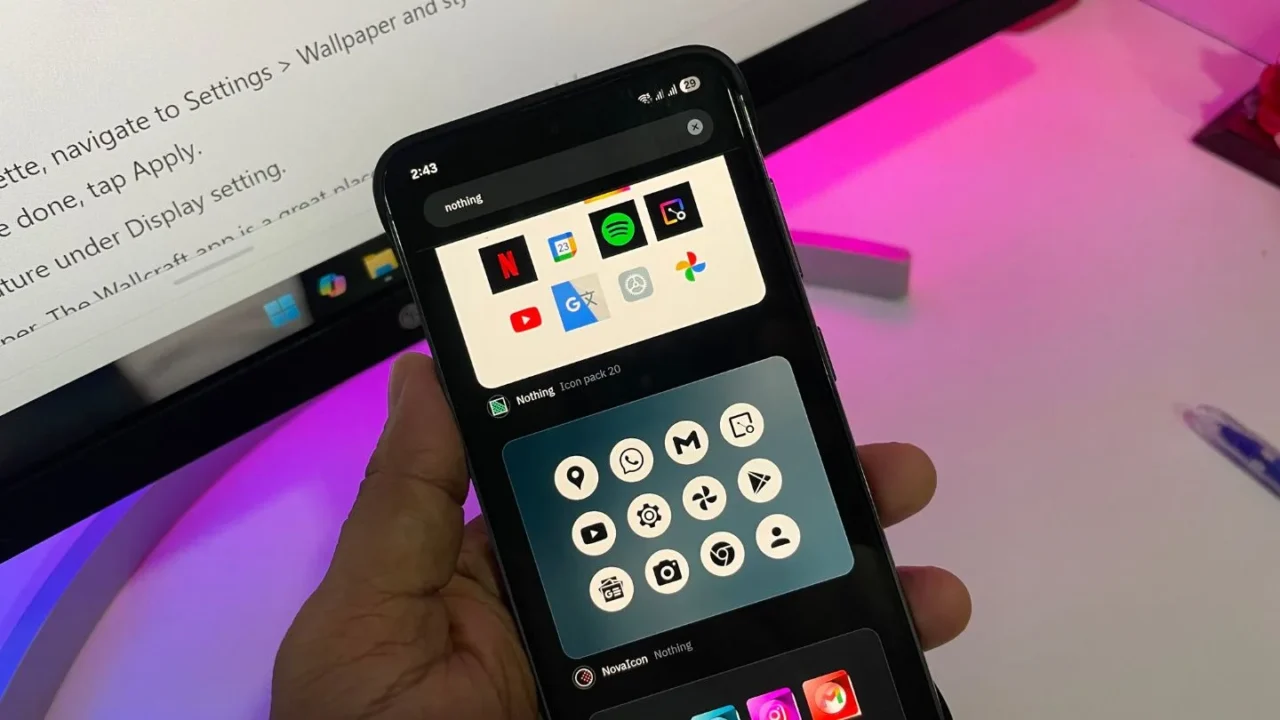
Step 2: Download Good Lock to install icon pack
- Download the Good Lock app from the Galaxy Store and open it.
- Now download the Theme Park module and open it.
- Head to the Icon tab and tap the Create New button.
- Tap Iconpack and select the exported icon pack (Nothing OS icon pack).
- Hit the Save icon on the top-right corner.
- Lastly, select the Nothing icon pack and hit Apply.
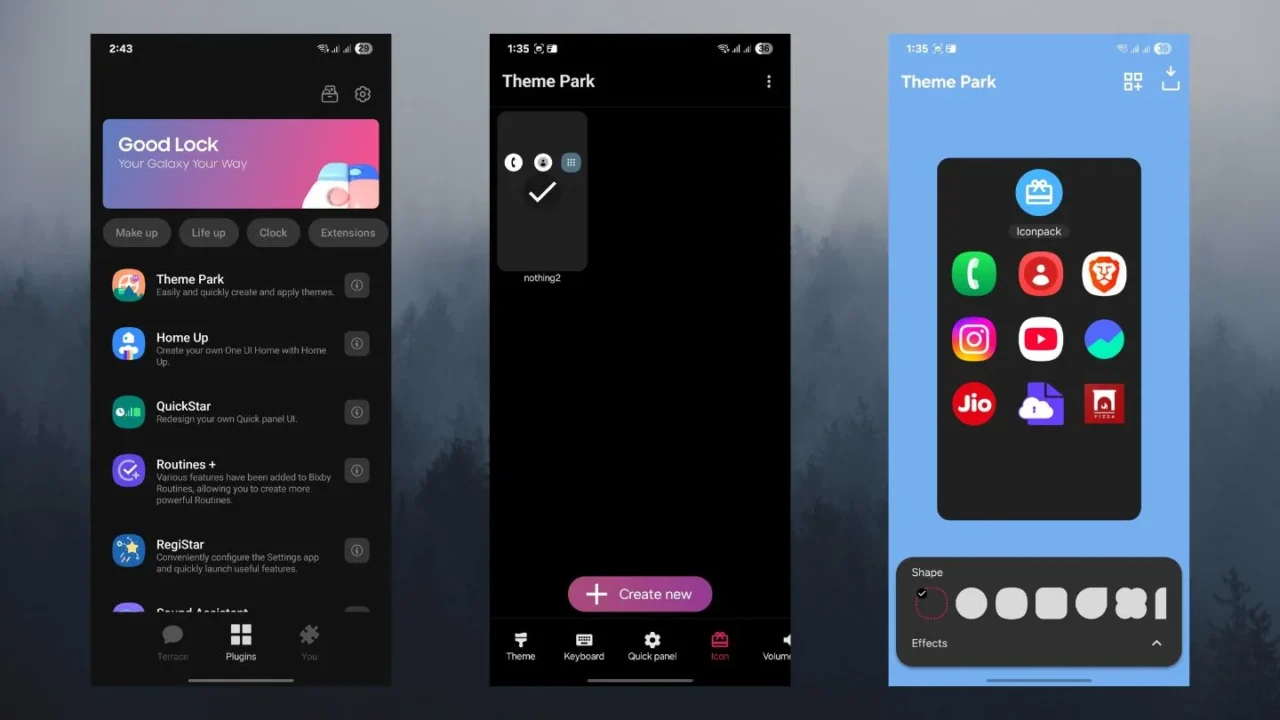
Step 3: Turn everything monochrome
- To change the system-wide color palette, navigate to Settings > Wallpaper and style > Color palette. Next, select a white and grey palette, then tap Apply.
- Later, turn on the Dark mode feature under Display settings.
- Finish it off with a dark wallpaper. The Wallcraft app is a great place to find high-quality dark wallpapers
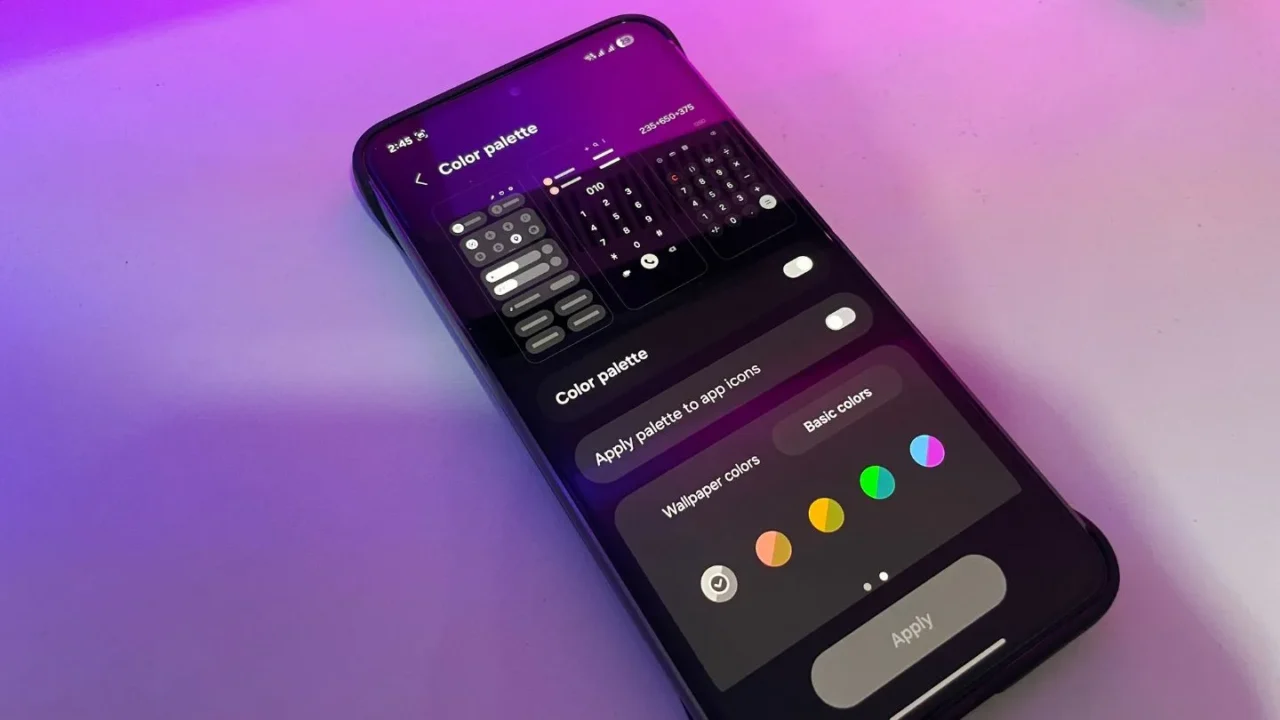
Bonus: You can download Nothing inspired widget pack from the Play Store to give your home screen that final Nothing OS touch.
I know this setup might not be for everyone, but it gave my phone the fresh look I was looking for. If you decide to try it out, tag me or drop a comment — I’d love to see how yours turns out. Who knows, I might end up tweaking mine again soon.