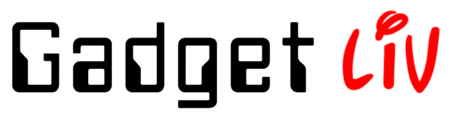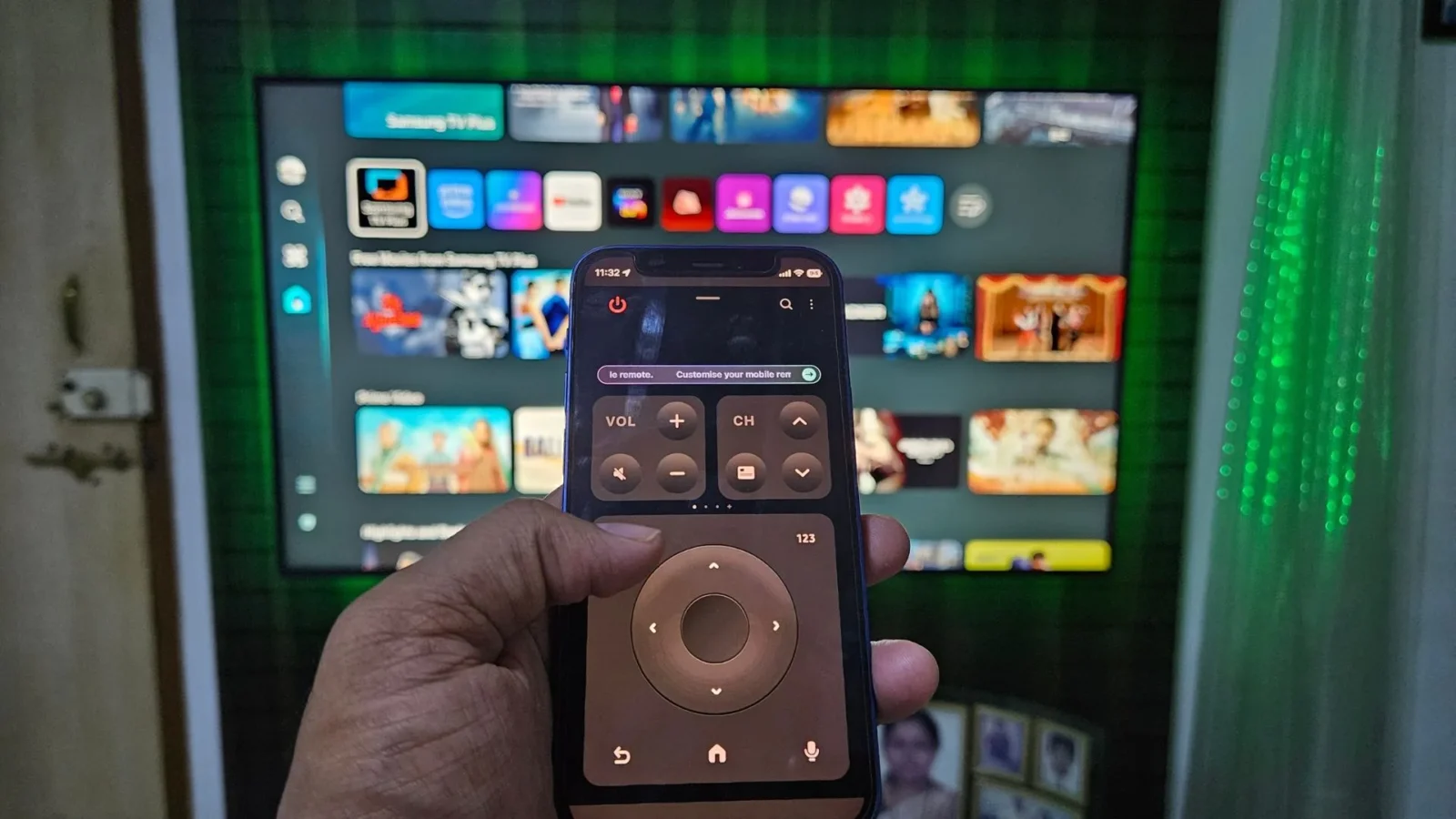Ever since I became part of the Samsung ecosystem, the journey has been smooth — especially when it comes to Samsung TVs. The remote that came with my model had a minimal design and even featured a tiny solar panel at the back, which kept it continuously charged during the day. And despite having a USB Type-C port for charging, I’ve never actually had to use it.
So, if the remote worked perfectly fine, why did I stop using it? You can thank the Samsung SmartThings app.
It’s an app that lets you control a bunch of Samsung devices right from your phone, and yep — your Samsung TV is one of them.
You see, on weekends, when I’m just lying around the living room, I usually throw on some YouTube videos on the TV, chill on the sofa, and scroll through my phone for hours (I know it’s not the healthiest habit). And like you’ve probably experienced too, the remote magically disappears every time it’s left on the sofa. Instead of just lifting a cushion or two, it turns into a full-blown treasure hunt.
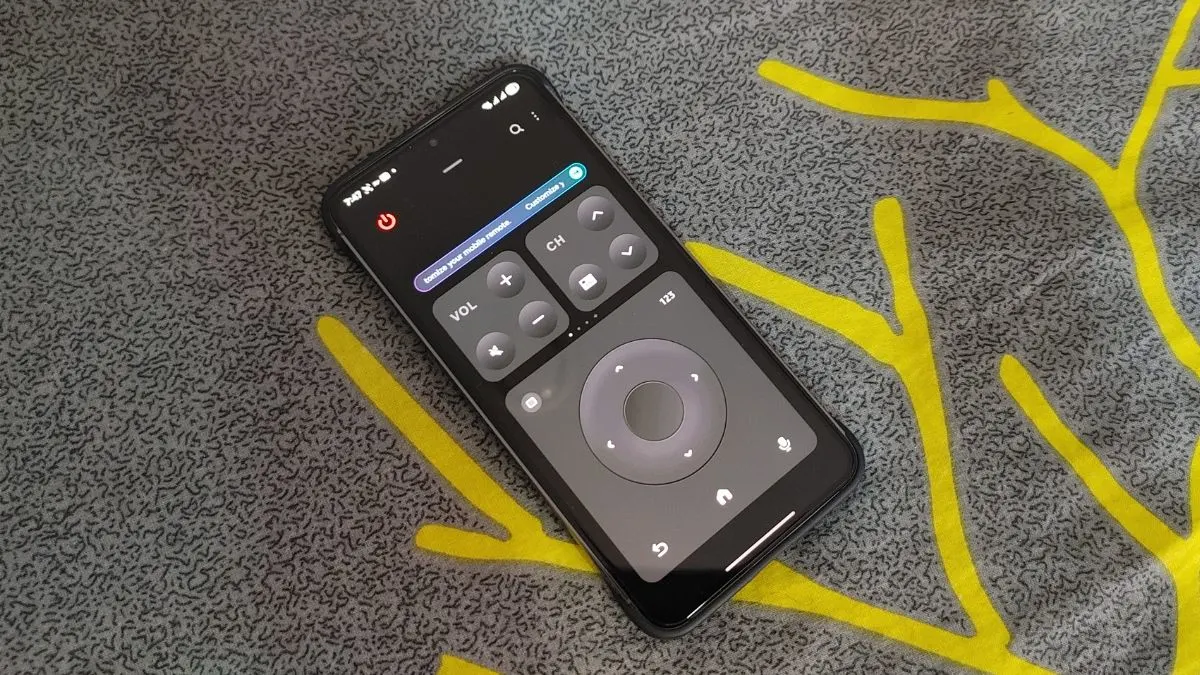
Now, with the SmartThings app on my phone, I can easily change channels, open apps, adjust the volume, navigate menus, play videos or songs — and even turn the TV on or off. And the best part? You can control your Samsung TV using any iPhone or Android device.
In addition, once your TV is paired, it syncs across all devices linked to your Samsung account — so there’s no need to repeat the setup for each one.
Still, no matter how cool and useful these features sound, my family prefers using the traditional remote. That said, if the remote ever stops working or some of the buttons start acting up, the SmartThings app will definitely be a lifesaver.
Now that you know what the SmartThings app can do, if you’re also thinking about controlling your Samsung TV using your phone, here’s a quick step-by-step guide.
Note: Make sure you’re signed into the same Samsung account on both your TV and phone before starting the pairing process.
For Android Users:
- Download the SmartThings app from the Play Store.
- Open the app, tap the three-dot icon in the top right corner, and select Add device.
- Tap Scan nearby and the app will begin searching for nearby Samsung TVs.
- When your TV shows up, tap on it to start pairing.
- A PIN will appear on your TV — type that same PIN on your phone.
- After a few seconds, your TV will be successfully paired with your Android device.
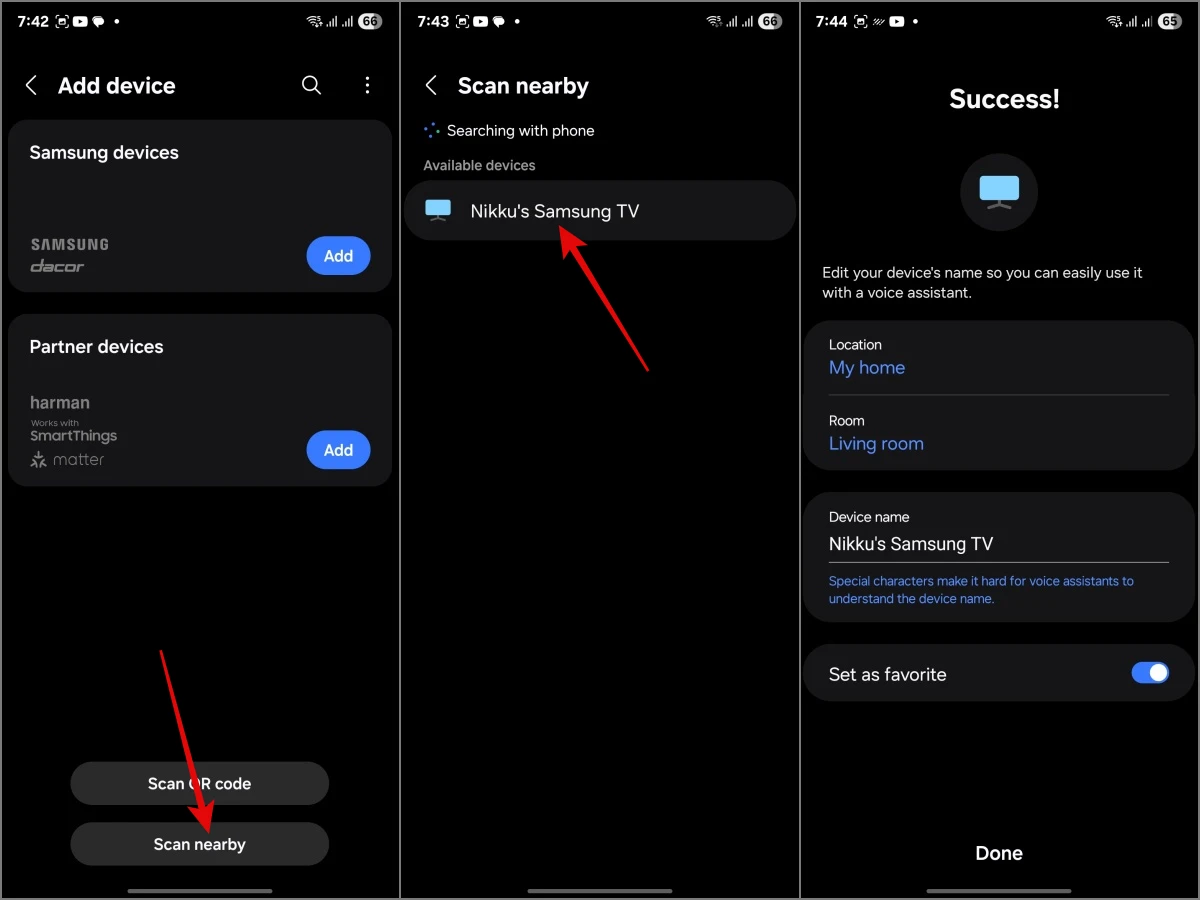
For iPhone Users:
- Download the SmartThings app from the App Store.
- Launch the app, tap the Plus (+) icon in the top right corner, and choose Add device.
- Tap Scan nearby and wait for it to detect your Samsung TV.
- Once your TV appears, tap on it to start the pairing process.
- A PIN will display on your TV — enter the same PIN on your iPhone.
- Once the setup is done, you’re ready to control your Samsung TV with your iPhone.
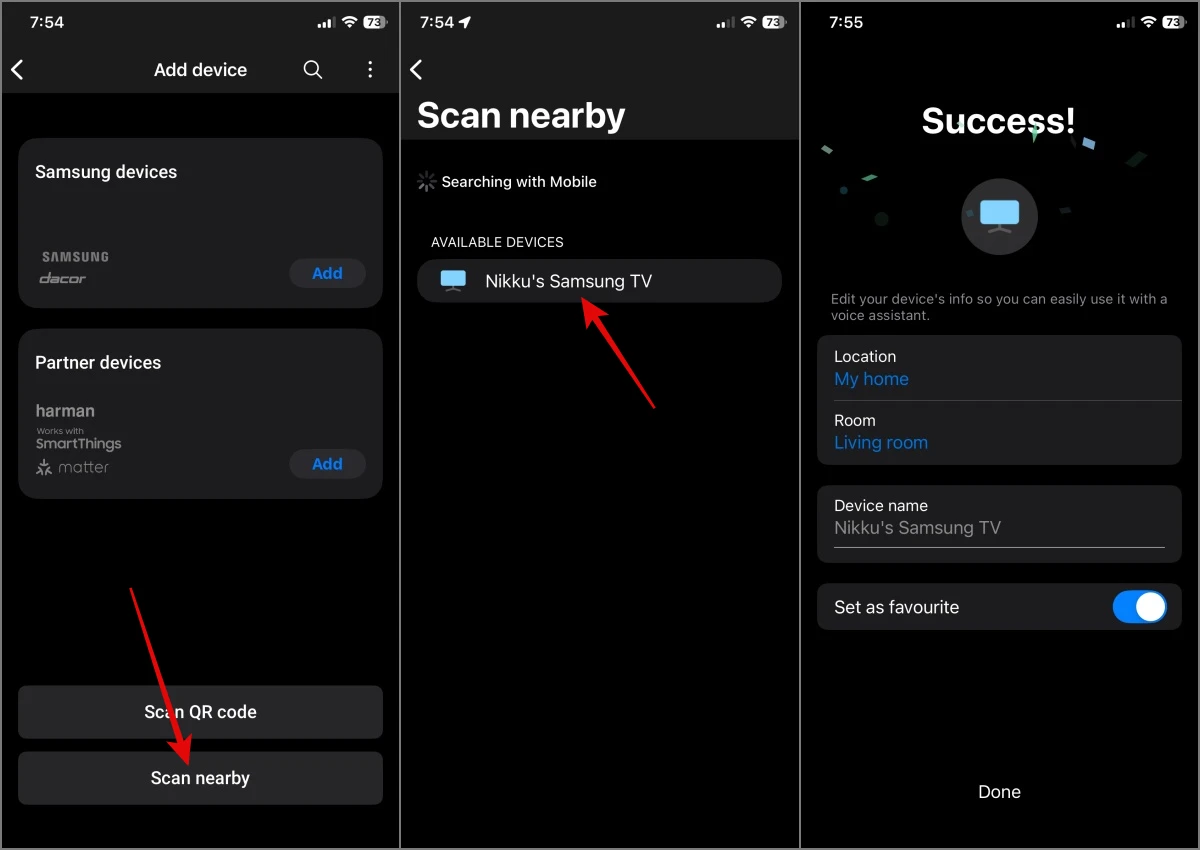
I hope pairing your phone with your Samsung TV opens up a whole new world of effortless control. How’s your experience been with the SmartThings app? Let me know in the comments!