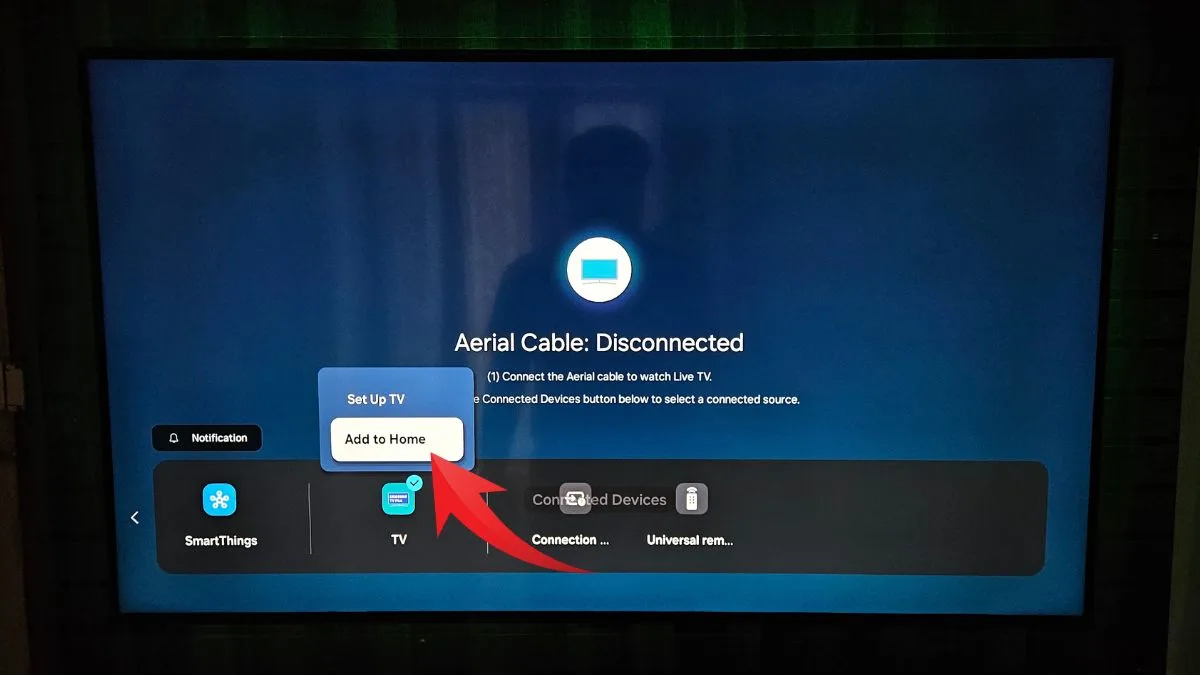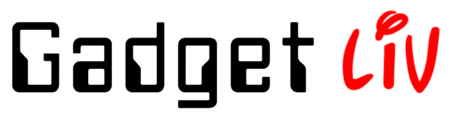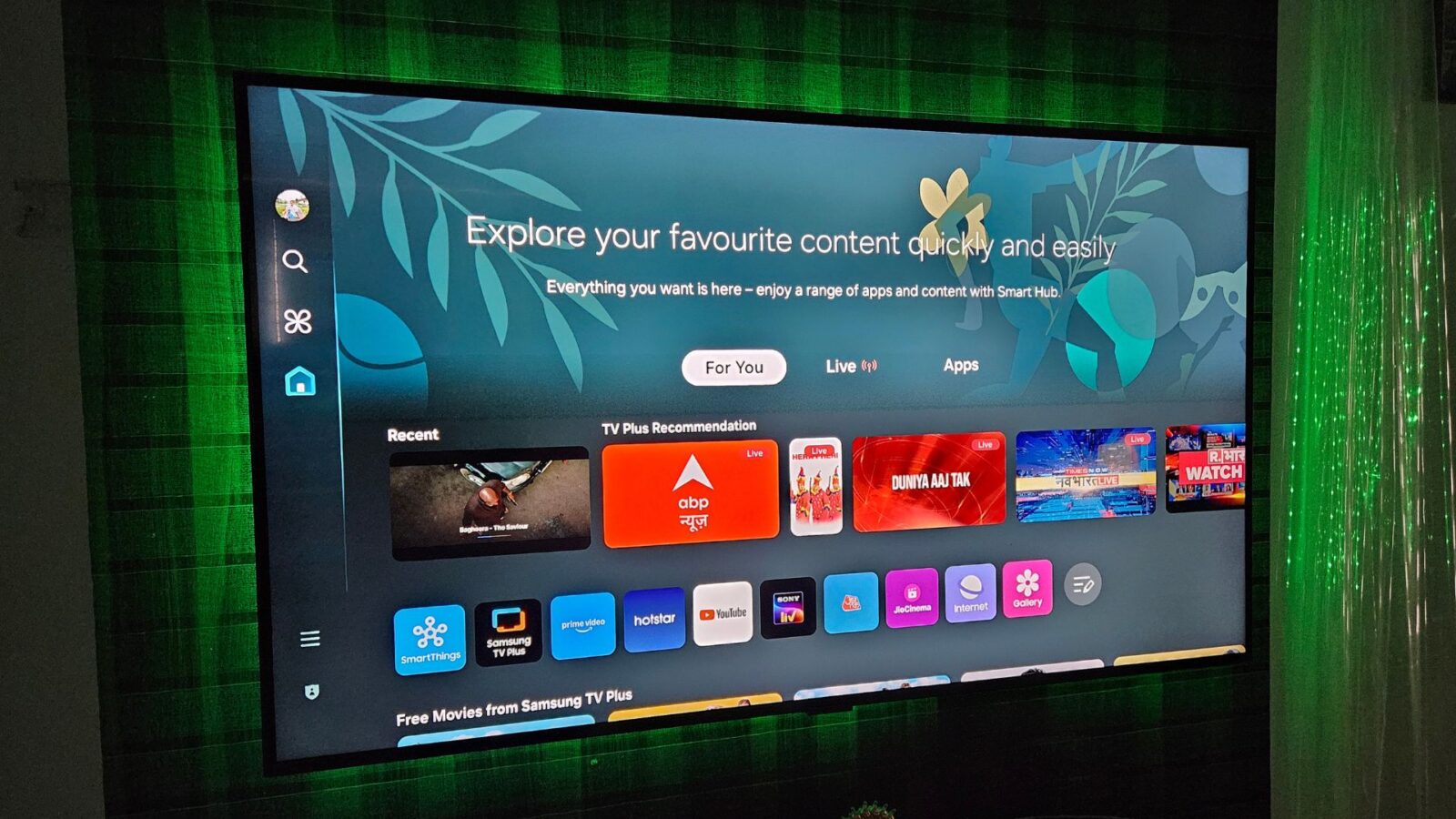When I bought my Samsung TV — which was also the first time I used a Samsung-branded television — I loved everything about it. Things like how my dad and I could control the TV using just our phones, use voice assistants like Bixby, Alexa, or Google Assistant to control it with our voice, seamlessly cast or mirror screens from both iPhones and Android devices, or even watch free TV channels through Samsung TV Plus.
But after just a few days, something started to really bug me. Every time I turned on the TV, it would automatically launch Samsung TV Plus. If you’re not aware, Samsung TV Plus is a free streaming service built into Samsung Smart TVs, offering instant access to a bunch of channels — including live TV.
Back then, I was able to stop it from auto-playing at startup by going to Settings > General > Smart Features and turning off the Autorun Samsung TV Plus option.
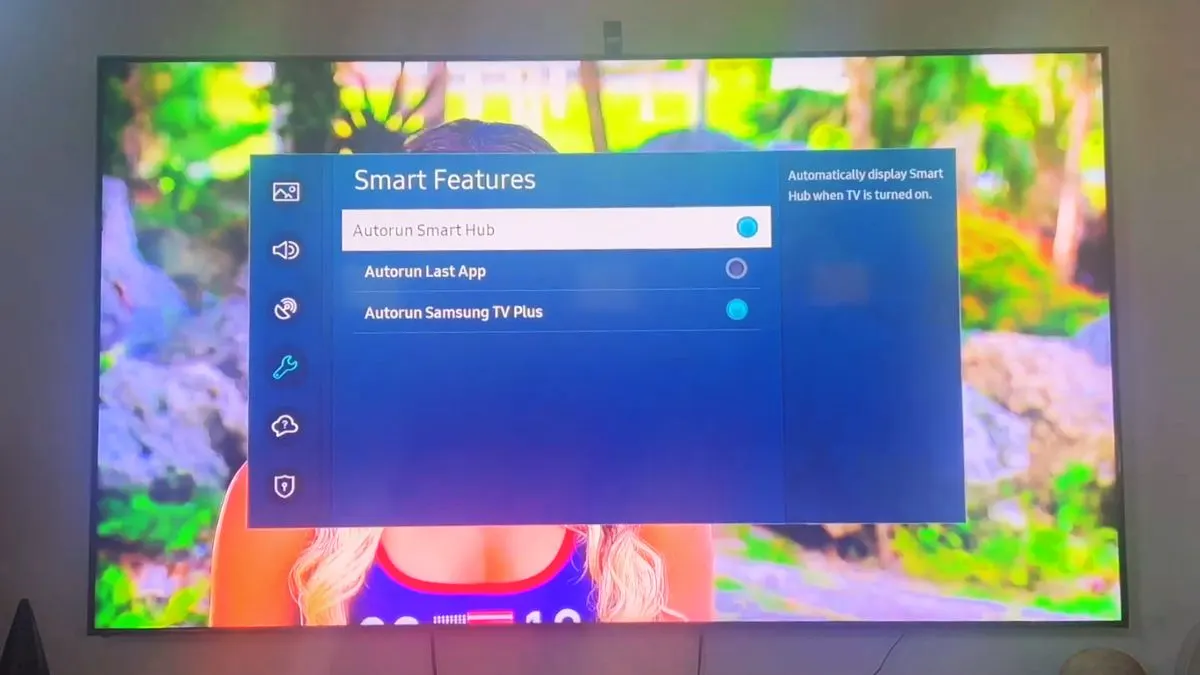
Unfortunately, that option no longer exists on Samsung TVs running One UI based on the Tizen 8.0 OS or later. If your TV is still on an older version, you can follow the steps above to stop Samsung TV Plus from launching automatically.
So what’s the solution I found?
Just remove Samsung TV Plus from your TV. Here’s how:
- Find the Samsung TV Plus app.
- Press and hold the Select button on your remote.
- Choose Remove, then select the Disable option.
- After that, you should see a “Deleted Successfully” message on your screen.
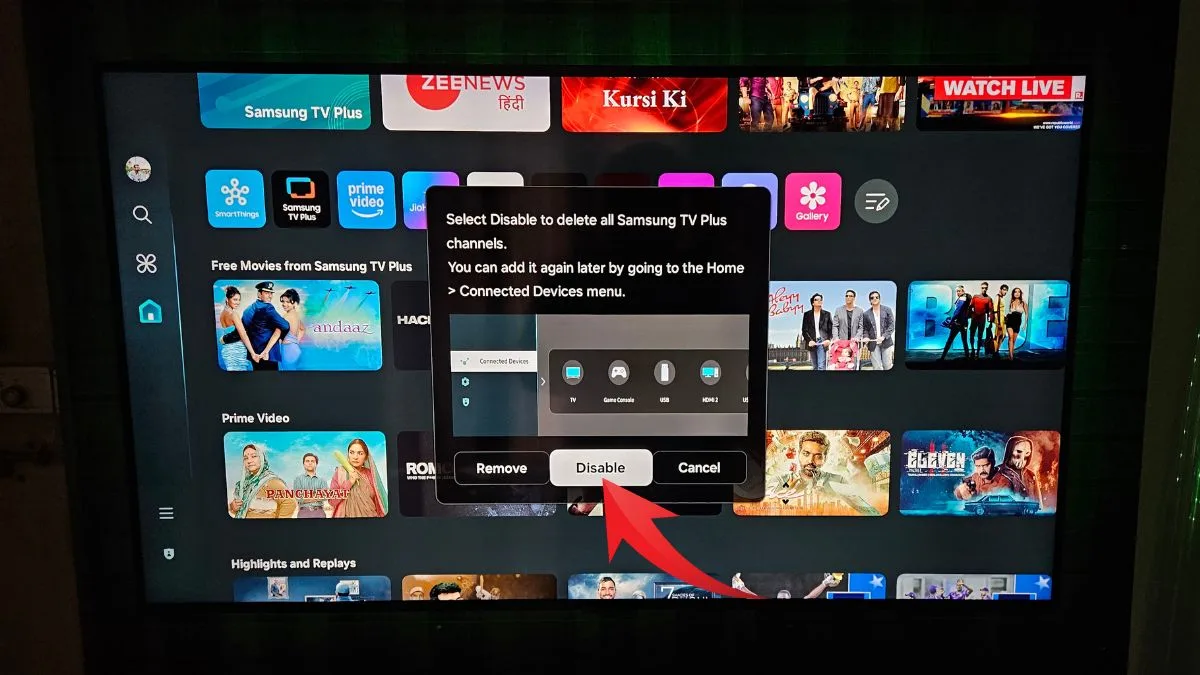
Now you’re free from the Samsung TV Plus autoplay headache. However, if you actually use the service often, there’s no way to simply stop it from auto-running without fully removing the app. Since my dad watches live news on Samsung TV Plus, I had to re-enable it. Honestly, I hate how Samsung is forcing users into using their service by removing the autorun toggle in newer versions of One UI.
Pro Tip: You can also disable ‘Autorun Last App’ if you don’t want any app to launch automatically on startup. Just head to Settings > General & Privacy > Smart Screen Options and turn off Autorun Last App.
And in case you ever want to re-enable Samsung TV Plus, go to Connected Devices, select the TV option, and choose Add to Home. That’ll bring Samsung TV Plus back, along with all the free channels available in your region.